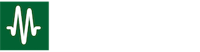Warp Speed high frequency engine has completely removed the previous limitations of camera frame rates as it relates to high frequency vibration detection. Using Warp Speed, VibVue® Pro users no longer need to compromise on video resolution or increase camera frame rates to achieve high frequency spectra. Using the Nyquist criteria is no longer necessary with the advancements of Warp Speed.
However, the standard VibVue® camera can record up to 156 frames per second at full resolution. You divide this number (156) by 2 to get your maximum operating frequency (without Warp Speed). But, when cropping your video window to smaller resolutions, the camera's FPS will increase, and so will your frequency range. The VibVue® standard camera records at up to 312 FPS at half resolution. See this example of how fast the standard VibVue® camera can go!